TeslaTech Configuration Instructions
WIFI Credentials: select your WiFi network and enter your WiFi network password. If no WiFi network dropdown box is shown, just enter the SSID of your WiFi network.
TESLA Credentials: enter your Tesla login name and password.
ThingSpeak Credentials: enter both API keys. Check installation if you do not know where to find these.
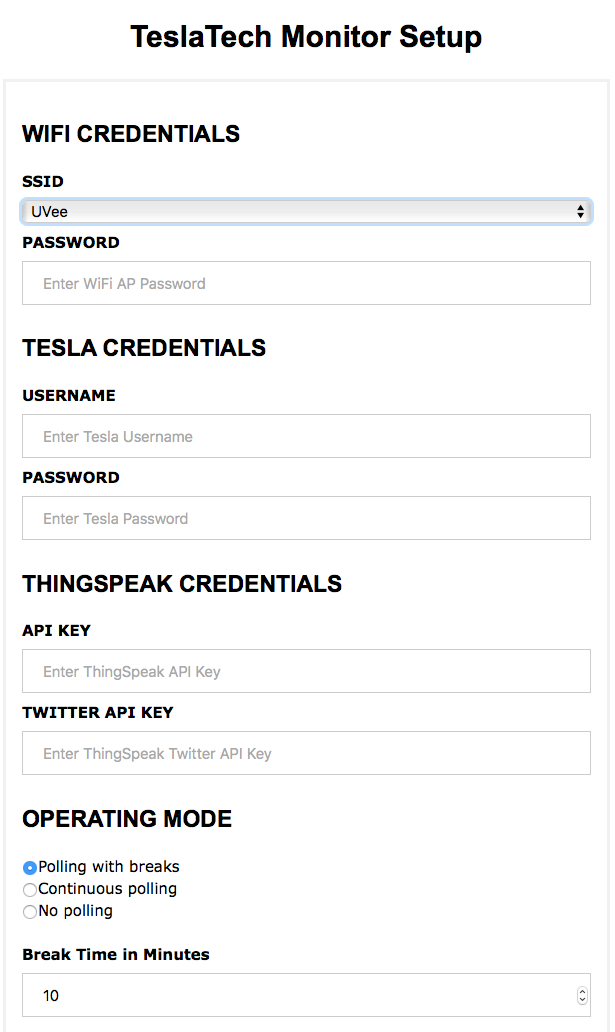
With Continuous Polling enabled your car will be polled every minute. This will prevent your car from entering sleep mode and increase battery drain. If you did not enable sleep mode in your car this is the mode to select.
If you want absolutely no battery drain select 'No Polling'. The TeslaTech Cloud Archiver will only be able to register Home Charging, all other features are disabled. You do need to install a Home Energy Meter. This mode can be used if you always charge at home, and are not interested in all other Cloud Archiver features.
Enable 'Polling with breaks' if you also enable sleep mode in your car. This reduces battery drain drastically. The Cloud Archiver will poll you car while driving and charging. Unfortunaetely the Tesla API does not have a feature to detect parking mode without preventing the car to enter sleep mode. The Cloud Archiver will continue to poll the car for 'Break Time in Minutes' minutes after it is parked and not charging. After this time the Cloud Archiver will stop polling for about 10 minutes. This gives the car enough time to go to sleep mode. But because polling is disabled during 10 minutes the Cloud Archiver might also miss a drive or charge start during this 'dead' time. If you often make short stops, you can increase the default 'break time'. Or if you want to car to sleep quickly because you never make short stop, just decrease the 'break time'.
Enable Log Speed and coordinates only if you do not mind the Cloud Archiver to track your car. If you prefer more privacy and don't want the Cloud Archiver to track your car, just disable this option.
If you own a car delivered before 15 Jan 2017 it includes free Supercharging. Just tick this option. If you don't Supercharging costs will be calculated and added to the Charging tables.
In the Max. Current Home field you can entered the maximum current of your homes grid connection. This is the single phase maximum current and can be easily read from the main fuse.
The Time Zone and Currency dropbox should be easy to understand. It's important to set these correctly to make sure that charging costs are calculated correctly while you're travelling in a different time zone or country with a different currency.
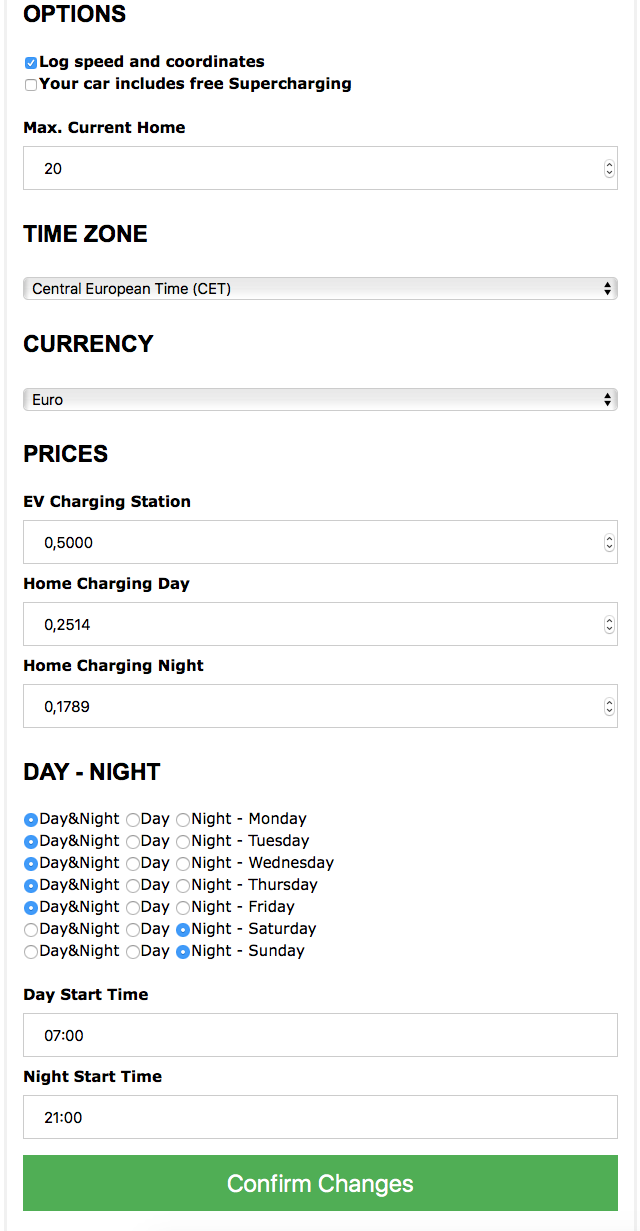
For correct charging cost calculations you need to fill in all above fields. The Cloud Archiver currently uses on fixed cost/kWh for EV Charging Stations. We know this is an estimate and will adapt the algorithm once reliable EV Charging Stations costs can be retrieved from the internet.
For home charging you can enter the cost/kWh you pay for two time zones, typically day and night. If you only have one tariff, just fill in the Day field.
The DAY - NIGHT fields are used to set the start and end of the two time zones. You can for each weekday set whether two time zones Day&Night should be used or the Day or Night time zone must be used.
In the Start Time fields you can enter when the two time zones start.